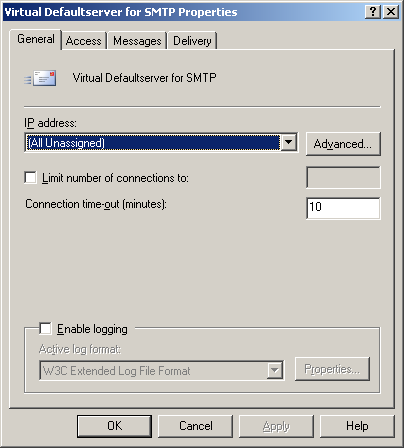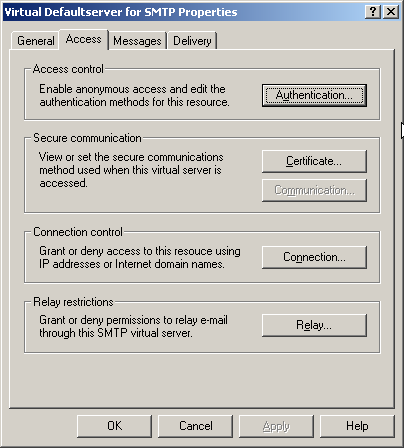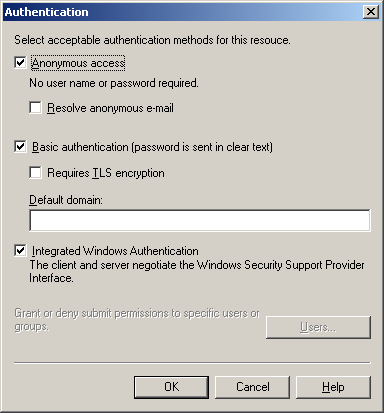Exchange/SMTP connection was unexpectedly closed or error message "454.5.7.3 Client does not have permission to submit mail to this server."
Exchange 2007: The most common cause of this is the Windows "Simple Mail Transfer Protocol" service installed and started. This service is then competing with the Exchange SMTP service for the one SMTP IP port (25) and thereby taking over the email stream from POPcon. Open Administrative Tasks, Services and DISABLE the "Simple Mail Transfer Protocol" service. to solve this.
Another possible reason with Exchange 2007 is that the Exchange built-in Antispam blocks certain messages. Switch off the blocking in Hub Transport, Anti-Spam and add your own server IP to the IP allow list to solve this.
A third possibility is the interference from firewall appliances or antivirus software. If you are using the SonicWall appliance for instance please make sure to uncheck the option to stop office documents with vba content. In general, configure firewalls and antivirus software not to just close a connection but to return error messages or to drop the emails silently.
Exchange 2003: The most common cause is sender, recipient or intelligent filtering turned on in Exchange. Check these configuration pages in the Exchange System Manager:
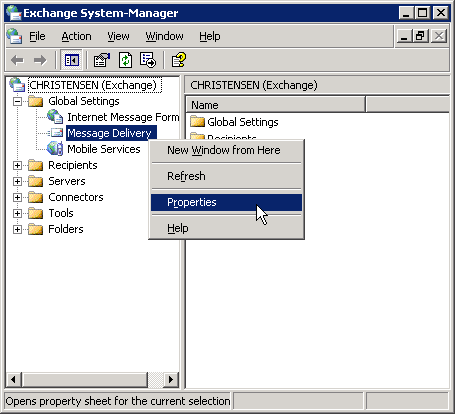
Ensure that the "Drop connection if address matches filter" option is turned off:
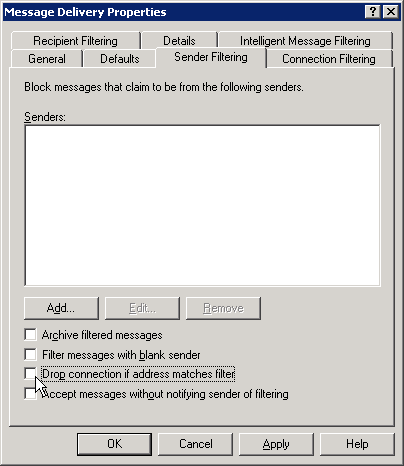
The connection filter configuration should be empty:
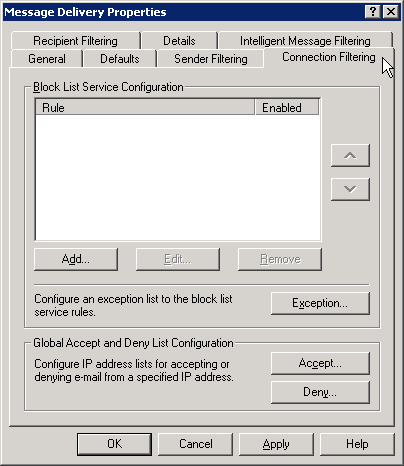
And the recipient filtering option should be turned off (ensure that "Filter recipients..." is not activated):
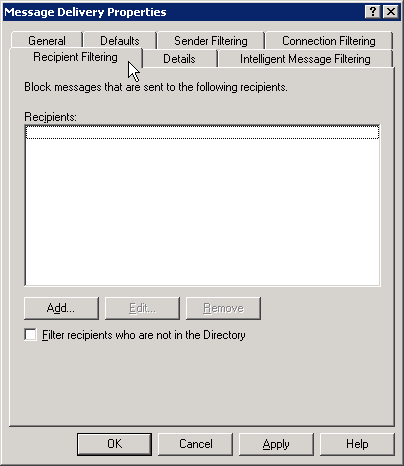
On the "Intelligent Message Filtering" tab, in the Gateway Blocking Configuration please ensure that "When blocking messages:" is set to "No Action" or anything else but not "Reject".
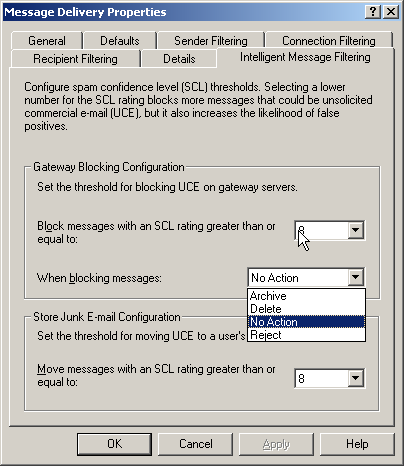
09-11-2005: Just found out that some antivirus products, notably "Symantec Mail Security" also have a built-in antispam feature that causes the same error message.
Another possible cause is disallowed unauthenticated access in the Exchange "Virtual Defaultserver for SMTP". Please allow access without authentication like this:
• You will find the settings for the SMTP server under Servers/Protocols/SMTP/Default SMTP Virtual Server. Open the properties by right-clicking on the Default SMTP Virtual Server and choosing "Properties":
• The settings on tab “General” can normally be left to the defaults.
• On the tab "Access" you can find some configuration settings that might interfere with POPcon.
• POPcon only works with a standard SMTP connection WITHOUT authentication, so allow "Anonymous access" in the "Authentication" dialog:
You need to stop and restart the Virtual Defaultserver for SMTP in order for this change to take effect!